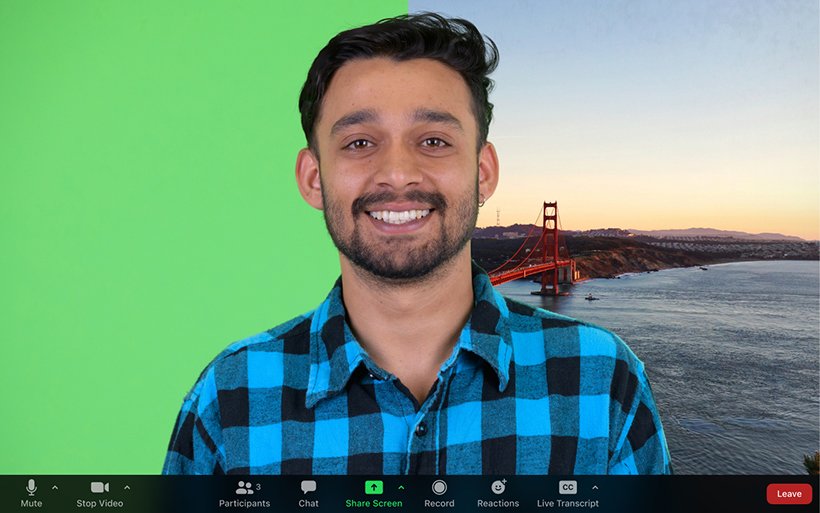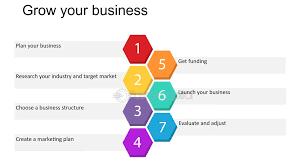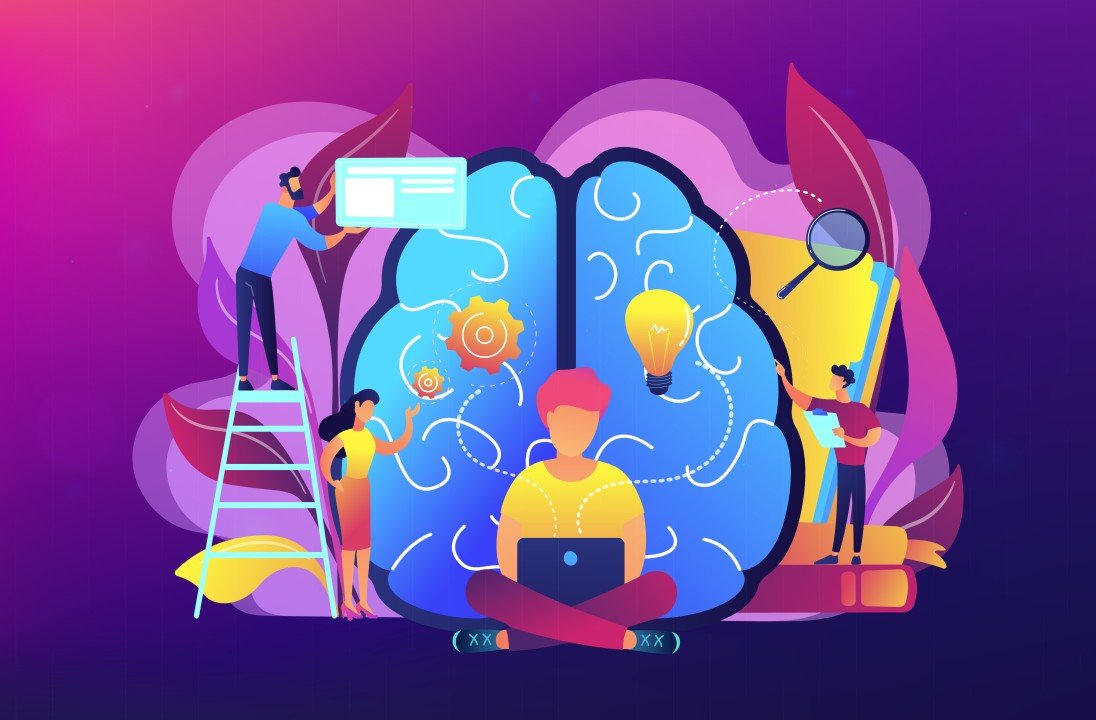Table of Contents
In today’s world of remote work, virtual backgrounds have become an essential tool for maintaining professionalism and privacy during video meetings. However, many people believe that changing your virtual background without a greenscreen is difficult or impossible. Fortunately, with modern technology, it’s easier than ever. Here’s how you can change your virtual background without a greenscreen and keep your online meetings looking sharp.
Download Multiple Backgrounds
To keep your virtual meetings fresh and professional, it’s a good idea to download multiple backgrounds. Having a variety of options allows you to choose a background that fits the context of each meeting, whether it’s a casual team catch-up or a formal client presentation. At Custom Virtual Office, we offer a wide range of office backgrounds that are perfect for any occasion. Simply download the backgrounds you like, and you’ll be ready to switch them up as needed to suit your meeting environment.
Keep Your Team Looking Professional
Using a consistent and professional background across your team can significantly enhance your company’s brand image during virtual meetings. Encourage your team members to select from a set of approved backgrounds to maintain a cohesive look. This not only looks professional but also reinforces your brand’s identity. Check out our curated list of office backgrounds to find the best options for your team.
Choose the Right Background
When selecting a virtual background, it’s important to choose one that reflects the professional image you want to project. Avoid overly busy or distracting images that can detract from your presence on the screen. Opt for clean, well-lit office settings that provide a sense of professionalism and focus. You can explore a variety of office backgrounds on our website to find the perfect fit for your needs.
Utilize Your Video Conferencing Tool’s Built-In Features
Most modern video conferencing tools, such as Zoom, Microsoft Teams, and Google Meet, offer built-in features that allow you to change your virtual background without a greenscreen. These tools use advanced algorithms to detect and replace your background with the image of your choice. Simply navigate to the virtual background settings in your video conferencing app, upload your chosen background, and you’re ready to go. The process is straightforward and doesn’t require any additional equipment.
Optimize Your Lighting and Positioning
To achieve the best results with your virtual background, ensure that your lighting and positioning are optimal. Good lighting can help your video conferencing tool accurately distinguish between you and your background. Position a light source in front of you to illuminate your face and minimize shadows. Additionally, sit a few feet away from the camera to help the software better identify your outline. This will make your virtual background appear more seamless and realistic.
Test Your Background Before Meetings
Before your meeting begins, take a few minutes to test your virtual background. This allows you to see how it looks and make any necessary adjustments. Ensure that your background is not overly pixelated and that it doesn’t interfere with your appearance. Testing your setup beforehand helps you enter your meeting confidently, knowing that you look professional and polished.
Additional Resources
For more tips and resources on enhancing your virtual office setup, explore our related blogs and articles. We provide a wealth of information to help you make the most of your virtual meetings.
Elevate Your Virtual Meetings Today
Ready to take your virtual meetings to the next level? Visit Custom Virtual Office today to explore and download a variety of high-quality virtual backgrounds. Enhance your professional image and make every virtual meeting a success. Don’t miss out on our expert tips and resources to help you create the perfect virtual office setup.