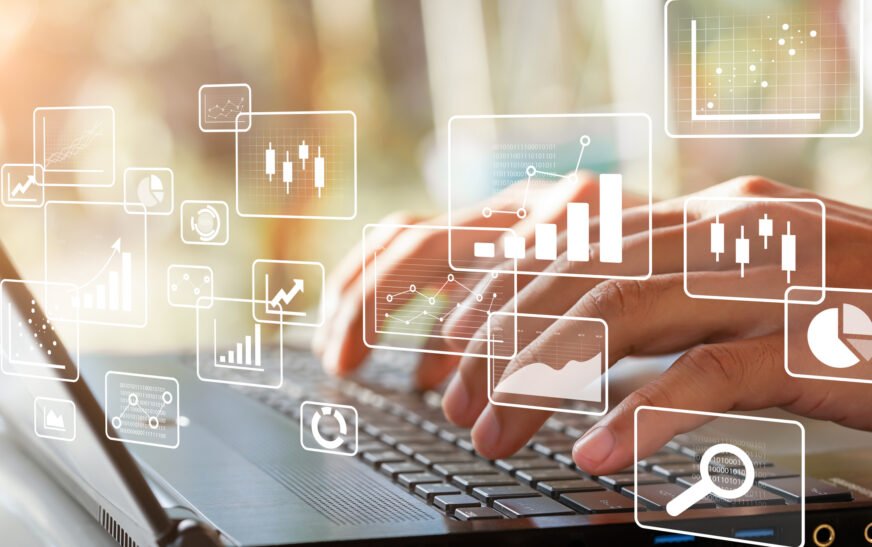Anyone who reads our articles will know that we’re huge advocates of Sage Intacct and its use for accounting in small businesses.
Both new and experienced users can benefit from a variety of tips and tricks to maximise their use of this powerful tool. This article compiles some of the best practices and shortcuts to help users navigate Sage Intacct more efficiently, covering general tips, accounting practices, and reporting strategies.
General Tips for All Users
Customising User Preferences and Dashboards
One of the first steps for new users, and a periodic check-in for experienced users, is to customise user preferences and dashboards. Intacct allows for a high degree of personalisation, enabling users to tailor the interface to their specific needs.
Customising dashboards to display the most relevant financial data and key performance indicators can significantly enhance decision-making efficiency.
Utilising Keyboard Shortcuts
Intacct supports a variety of keyboard shortcuts that can speed up navigation and data entry. Familiarising yourself with these shortcuts can reduce reliance on the mouse, saving time and increasing productivity. For example, shortcuts like Alt + S to save records or Ctrl + N to open a new browser window can be game-changers in daily tasks.
We’ve listed a whole range of keyboard shortcuts at the bottom of this article for quick reference.
Leveraging the Help Centre
The Sage Intacct Help Centre is more than just a repository of FAQs. It includes comprehensive training modules and tutorials designed to help users master the platform. Making the Help Centre the first point of reference for any issues or questions can significantly shorten the learning curve and resolve problems more quickly.
Accounting Practices
Automating Routine Tasks
Intacct’s automation capabilities are a boon for accounting teams. Automating tasks such as scheduled report generation, automatic bank reconciliations, and recurring journal entries can free up valuable time for strategic analysis and decision-making.
This not only improves efficiency but also reduces the risk of human error.
Streamlining Approval Processes
Configuring multi-level approval workflows according to your organisation’s hierarchy can automate and accelerate decision-making processes.
This helps in reducing bottlenecks and enhancing collaboration among stakeholders, ensuring that financial transactions are processed efficiently and accurately.
Creating Custom Fields and Smart Rules
Custom fields can be created to track additional information that is important to your business, and these fields can seamlessly move from one transaction type to another.
Smart rules can be set up to specify criteria or authorisation a transaction must have before proceeding, enhancing data integrity and compliance.
Reporting Strategies
Enhancing Financial Report Accuracy
Ensuring the accuracy of financial reports is paramount. Common issues like missing accounts from reports or incorrect dimension filters can lead to inaccuracies. Users should regularly check for missing accounts and ensure that all accounts have the correct categories assigned.
Utilising the FlipView in account groups can help identify any discrepancies.
Using Notations in Financial Reports
Adding notations in the Financial Report Writer is a simple yet effective way to clarify account activities for all team members. This feature allows users to quickly add explanatory notes and comments directly within financial reports, enhancing transparency and understanding.
Maximising Efficiency with Reporting Shortcuts
Learning and using reporting shortcuts can significantly enhance reporting efficiency. For instance, using the “Manage your View” function to customise views in modules or exporting general ledger reports to CSV for further analysis can provide deeper insights and facilitate data manipulation.
We hope you’ve found that useful, but there are also some common mistakes people can make – even experienced users.
What are some common mistakes that sage Intacct users make and how can they avoid them?
Sage Intacct users, like those of any complex financial management system, can encounter a variety of mistakes that can lead to inefficiencies, inaccuracies, or even compliance issues.
However, by being aware of these common pitfalls and implementing best practices, users can significantly reduce errors and enhance their overall experience with the platform. Here are some common mistakes and strategies for avoiding them:
1. Inadequate Planning and Strategy for Integration
Mistake: Rushing into Sage Intacct integration without a clear plan can result in data inconsistencies, disruptions to existing processes, and strained decision-making due to poor financial visibility.
Avoidance Strategy: Start by outlining your integration goals, mapping the data flow, and considering potential bottlenecks. Invest in a well-documented integration plan to ensure a smooth process and consult Sage Intacct’s Marketplace Partners for pre-built integrations that might suit your needs.
2. Poor Data Management
Mistake: Inadequate or inaccurate data mapping leads to data inconsistency, incomplete records, and misreporting. Neglecting the cleanup of duplicate or poor data can introduce inaccuracies in forecasts and insights.
Avoidance Strategy: Invest time in thorough data mapping and cleanup before integration. Ensure that data fields from different systems are properly aligned and that there’s a clear understanding of how information should flow between systems.
3. Not Utilising Smart Rules
Mistake: When entering data, making incorrect selections or forgetting to enter a quantity can lead to incorrect reports and hours of time spent searching for and fixing mistakes.
Avoidance Strategy: Utilise Intacct’s Smart Rules to generate warnings or error messages when users make a mistake, effectively ensuring that your preferred business practices are followed.
4. Failing to Customise User Preferences and Dashboards
Mistake: Not taking advantage of the customisation options available in Intacct can result in a less efficient workflow and missed insight.
Avoidance Strategy: Customize user preferences and dashboards to display the most relevant financial data and key performance indicators. This personalisation can significantly enhance decision-making efficiency.
5. Overlooking Training and User Adoption
Mistake: Underestimating the importance of adequate training and user adoption can lead to decreased productivity and employee frustration.
Avoidance Strategy: Provide comprehensive Intacct training to ensure users have the necessary skills and knowledge to navigate the platform effectively. This fosters increased efficiency and proficiency in accounts receivable management.
6. Ignoring Dimension Relationships
Mistake: Coding errors in accounting entries due to improper configuration of dimension relationships can result in time-consuming reviews and potential material misstatements on financial statements.
Avoidance Strategy: Properly configure dimension relationships to ensure good data capture and eliminate risks for coding errors. This can be a powerful tool to ensure accuracy in financial statements while saving users’ time.
7. Not Engaging End Users in Integration Processes
Mistake: Integrating Intacct without consulting end-users can result in a system that is difficult to navigate, leading to decreased productivity.
Avoidance Strategy: Engage end-users in the integration process to ensure the system meets their needs and is user-friendly. This can significantly enhance the success of the integration.
By being mindful of these common mistakes and implementing the suggested avoidance strategies, Sage Intacct users can optimise their use of the platform, ensuring more accurate, efficient, and compliant financial management processes.
Intacct is a robust financial management platform that, when fully leveraged, can transform the efficiency and effectiveness of your accounting operations. By customising the interface, automating routine tasks, streamlining approval processes, and employing strategic reporting practices, both new and experienced users can unlock the full potential of Sage Intacct.
More about us
Our organisation, Itas Solutions, is a multi-award-winning UK business that specialises in providing Sage accounting software solutions.
Our main objective is to offer comprehensive services and support for all Sage products, including Intacct.
As a multiple-award-winning Sage Partner demonstrates our dedication to excellence in the realms of Sage technology and financial transformation consultancy.
Our team, which is made up of transformation consultants and technical experts, assists companies in maximising their financial operations through the usage of Sage software.
To learn more about this and how we can help, call +441824 780 000 or email marketing@itassolutions.co.uk.
Foot note:
Intacct offers a variety of keyboard shortcuts designed to enhance efficiency and save time during daily operations. These shortcuts cover a broad range of functionalities, from basic navigation and data entry to more specific actions like date selection and performing simple calculations. Below is a comprehensive overview of these shortcuts, categorised for ease of reference.
General Keyboard Shortcuts
– **Alt + S**: Save the current record or post the current transaction.
– **Alt + Q**: Cancel the current action.
– **Alt + W**: Save the current record and start a new one.
– **Alt + P**: Display the pick list in a blank field (not available in Firefox).
– **Tab**: Move the cursor to the next field.
– **Shift + Tab**: Move the cursor to the previous field.
– **Spacebar**: Select or clear a checkbox.
– **Ctrl + N**: Open a new browser window for multitasking.
– **Up/Down Arrows**: Navigate a drop-down list.
– **Ctrl + Up/Down Arrows**: Open and close the detail area for a line item in data entry screens.
– **Alt + Down/Up Arrows**: Move to the next or previous line item in data entry screens.
– **Alt + D + Enter**: Open a separate browser tab on Intacct.
Date Entry Shortcuts
– **t**: Select the current date.
– **+**: Increment the date in the field by one day.
– **-**: Decrement the date in the field by one day.
– **w**: Select the first day of the week for the entered date.
– **k**: Select the last day of the week for the entered date.
– **m**: Select the first day of the month for the entered date. Typing **m** again selects the first day of the previous month.
– **h**: Select the last day of the month for the entered date. Typing **h** again selects the last day of the previous month.
– **y**: Select the first day of the year for the entered date.
– **r**: Select the last day of the year for the entered date.
Performing Simple Calculations
Intacct allows users to perform simple calculations within most numeric fields using an adding machine style “tape” to view entries. The calculator supports a 10-key numeric pad.
– **+**: Open the calculator and start adding.
– **-**: Open the calculator and start subtracting.
– **\***: Open the calculator and start multiplying.
– **/**: Open the calculator and start dividing.
– **=**: Display the current result.
– **Enter**: Add the result to the numerical field.
These shortcuts are designed to streamline the use of Sage Intacct, making it easier and faster to navigate, enter data, and perform tasks within the software.